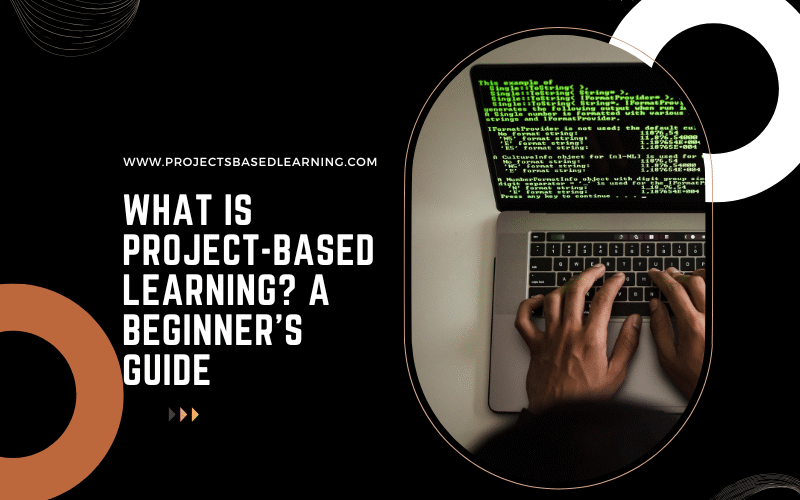In a world where real-world skills are more valuable than ever, traditional methods of education—lectures, memorization, and standardized tests—are being reimagined. One powerful approach that's transforming how we learn and teach is Projects-Based Learning (PBL). Whether you're a student, educator, or professional looking to upskill, this guide will walk you through the essentials of PBL and why it's worth exploring. 📌 What Is Project-Based Learning? Project-Based Learning (PBL) is a hands-on learning approach where individuals gain knowledge and skills by working on real-world projects over an extended period of time. These projects are designed to be challenging, relevant, and inquiry-driven,…
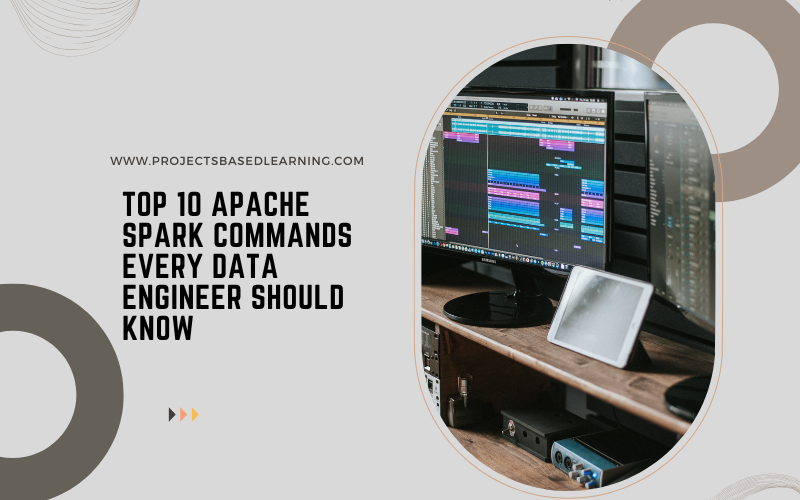
Apache Spark is a powerful open-source big data processing engine that enables distributed data processing with speed and scalability. As a data engineer, mastering key Spark commands is crucial for efficiently handling large datasets, performing transformations, and optimizing performance. In this blog, we will cover the top 10 Apache Spark commands every data engineer should know.1. Starting a SparkSessionA SparkSession is the entry point for working with Spark. It allows you to create DataFrames and interact with Spark’s various components.Command:from pyspark.sql import SparkSessionspark = SparkSession.builder.appName("MySparkApp").getOrCreate()Explanation:appName("MySparkApp"): Sets the name of the Spark application.getOrCreate(): Creates a new session or retrieves an existing…
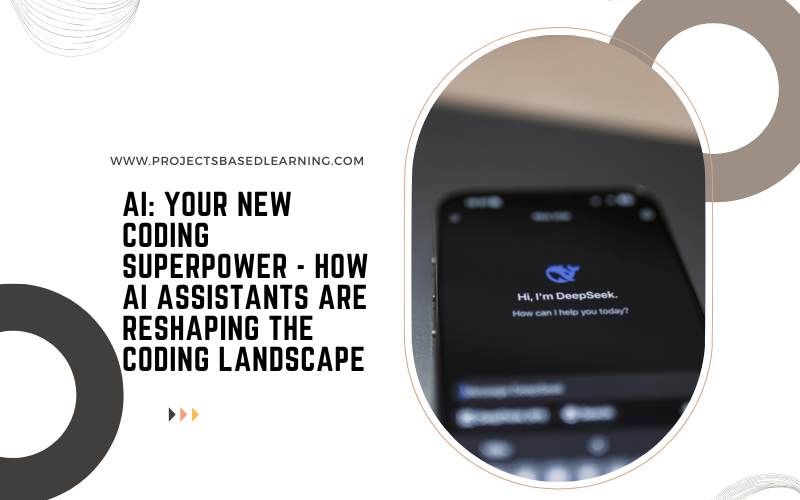
The world of coding is undergoing a seismic shift, and at the heart of it lies artificial intelligence. AI-powered coding tools are no longer a futuristic fantasy; they're a present-day reality, fundamentally changing how we approach software development, from seasoned professionals to complete beginners. Let's delve into this exciting evolution and explore how AI is becoming an indispensable partner in the coding journey.Today's AI Coding Assistants: Your Intelligent CollaboratorsImagine having a coding buddy who can instantly understand your project goals and offer intelligent suggestions and code snippets. That's essentially what modern AI coding assistants are. These sophisticated tools, like GitHub…
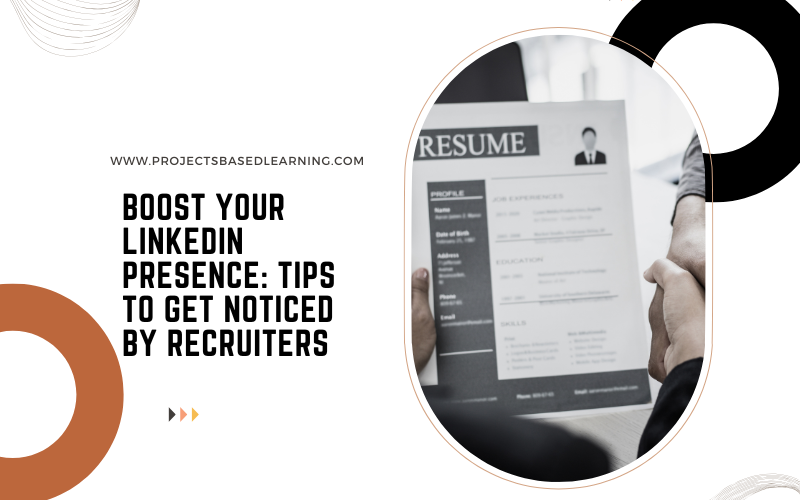
Beyond the Buzzwords: Sculpting a LinkedIn Profile That Actually Works We've all heard the advice: optimize your LinkedIn profile. Add keywords, get endorsements, and network like a caffeinated hummingbird. But let's be honest, how often does that translate into genuine opportunities? Today, let's ditch the generic advice and dive into crafting a LinkedIn profile that's not just a digital resume, but a powerful, dynamic representation of your professional brand.1. The "Why" Before the "What": Define Your NarrativeForget listing your responsibilities. Start with your "why." What drives you? What problems do you solve? What unique perspective do you bring? Your "About"…
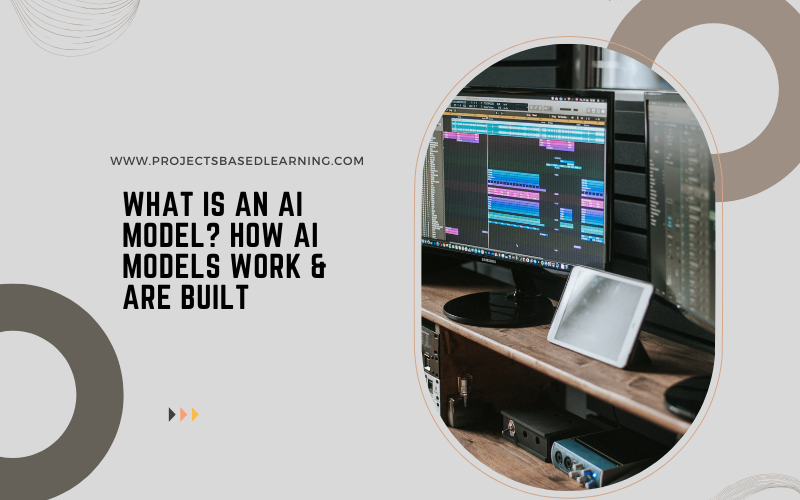
Artificial Intelligence (AI) has become an integral part of modern technology, powering applications in healthcare, finance, retail, and even autonomous systems. At the core of AI lies AI models, computational frameworks designed to process data, recognize patterns, and make intelligent decisions. But how do AI models actually work, and how are they built? Let's explore.Understanding AI ModelsAn AI model is a mathematical representation of a system that learns from data. It takes input data, processes it using complex algorithms, and produces meaningful output—whether it's classifying images, predicting stock prices, or generating human-like text responses.AI models rely on three fundamental components:Data…
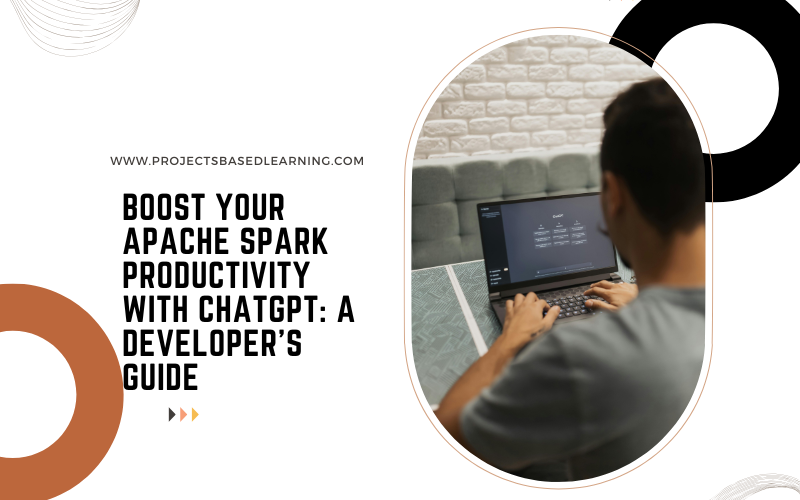
How ChatGPT Can Help Apache Spark Developers Apache Spark is one of the most powerful big data processing frameworks, widely used for large-scale data analytics, machine learning, and real-time stream processing. However, working with Spark often involves writing complex code, troubleshooting performance issues, and optimizing data pipelines. This is where ChatGPT can be a game-changer for Apache Spark developers.In this blog, we’ll explore how ChatGPT can assist Spark developers in coding, debugging, learning, and optimizing their workflows.1. Writing and Optimizing Spark CodeWriting efficient Spark code requires a good understanding of RDDs, DataFrames, and Spark SQL. ChatGPT can help developers by:Generating…
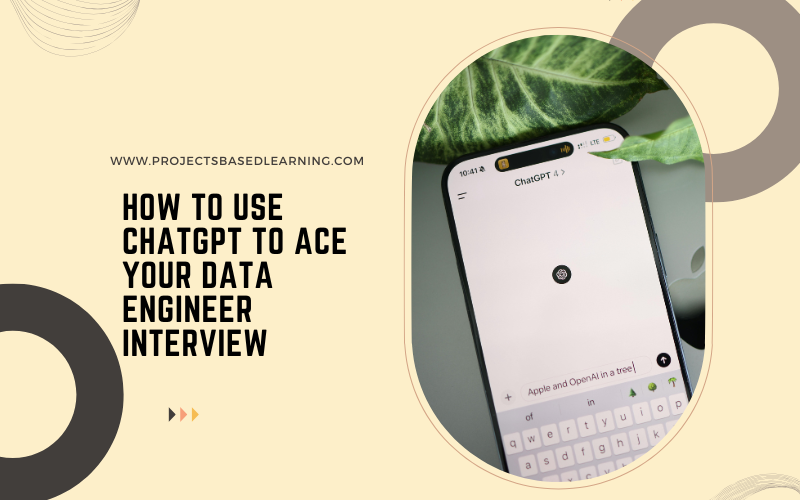
IntroductionPreparing for a Data Engineer interview can be overwhelming, given the vast range of topics—from SQL and Python to distributed computing and cloud platforms. But what if you had an AI-powered assistant to help you practice, explain concepts, and generate coding problems? Enter ChatGPT—your intelligent interview preparation partner.In this blog, we’ll explore how ChatGPT can assist you in mastering key data engineering concepts, practicing technical questions, and refining your problem-solving skills for your next interview.1. Understanding Data Engineering Fundamentals with ChatGPTBefore jumping into complex problems, it's crucial to have a strong foundation in data engineering concepts.How ChatGPT Helps:Explains key topics…
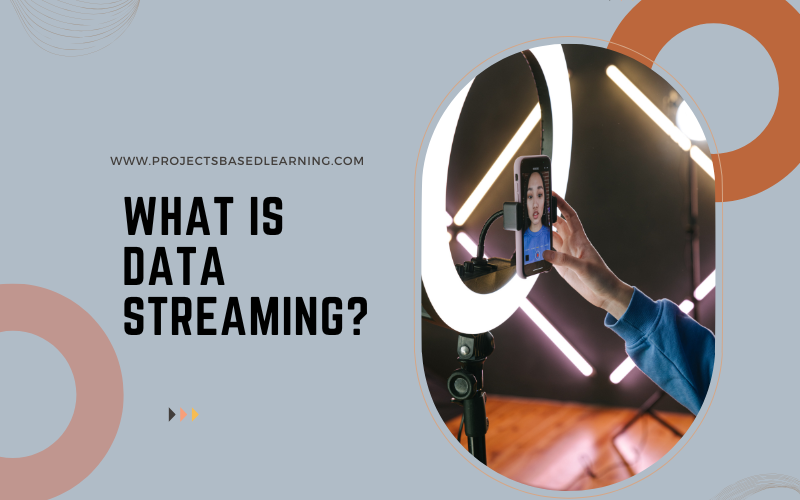
IntroductionIn today's fast-paced digital world, businesses and applications generate vast amounts of data every second. From financial transactions and social media updates to IoT sensor readings and online video streams, data is being produced continuously. Data streaming is the technology that enables real-time processing, analysis, and action on these continuous flows of data.In this blog, we will explore what data streaming is, how it works, its key benefits, and the most popular tools used for streaming data.Understanding Data StreamingDefinitionData streaming is the continuous transmission of data from various sources to a processing system in real time. Unlike traditional batch processing,…
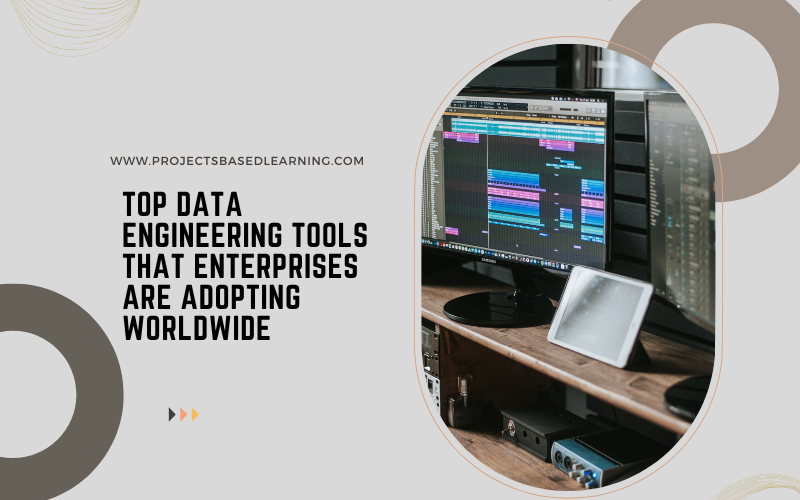
Data engineering is the backbone of modern data-driven enterprises, enabling seamless data integration, transformation, and storage at scale. As businesses increasingly rely on big data and AI, the demand for powerful data engineering tools has skyrocketed. But which tools are leading the global market?Here’s a look at the top data engineering tools that enterprises are adopting worldwide.1. Apache Spark: The Real-Time Big Data Processing PowerhouseApache Spark remains one of the most popular open-source distributed computing frameworks. Its ability to process large datasets in-memory makes it the go-to choice for enterprises dealing with high-speed data analytics and machine learning workloads.Why Enterprises…
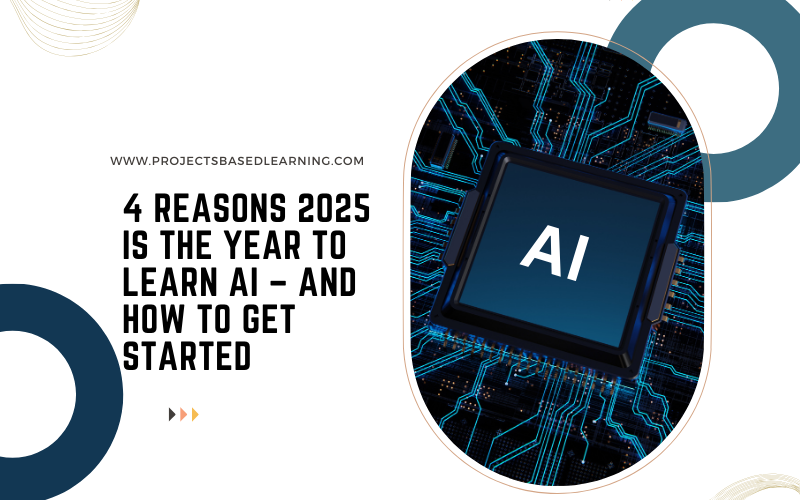
Artificial Intelligence (AI) is no longer the stuff of science fiction. It’s transforming industries, reshaping economies, and revolutionizing our daily lives. If you’ve been on the fence about diving into AI, 2025 is the year to make the leap. Here’s why.1. AI Adoption Is at an All-Time HighThe world is experiencing an AI revolution. By 2025, businesses of all sizes, from startups to Fortune 500 companies, are leveraging AI to improve efficiency, enhance customer experiences, and drive innovation. According to recent reports, global AI spending is projected to surpass $500 billion this year, with industries like healthcare, finance, and retail…